WhatsApp is the the most widely used instant messaging app used by almost all the users around the world.
Facebook-owned WhatsApp has recently introduced new feature named 'Click to Chat' which allows you to begin a chat with someone without having their phone number saved in your phone address book.
Though with a obvious reason, a pre-requisite is that the recipient WhatsApp user must have WhatsApp account and application installed on their device. Along with it, you should also know the person’s phone number, and then you can create a link that will allow you to start a chat with them.
By clicking the link, a chat with the person automatically opens. Click to Chat works on both your phone and WhatsApp Web.
Steps to create chat link using Click to Chat feature:
Step 1: Create WhatsApp chat link.
Use https://wa.me/<number>, to create the link where <number> is full phone number in international format. Omit any zeroes, brackets or dashes when adding the phone number in international format.
Keep in mind below while providing the number:
- it should be full phone number in international format
- do not provide plus(+)
- Omit any zeros, brackets or dashes
Example Use: https://wa.me/13331234567
Example Don't use: https://wa.me/+001-(333)1234567
Step 2: Send the message
When the user clicks on the link either directly or from your website, it directly opens the private WhatsApp message chat window to send the message to the number specified in the link.
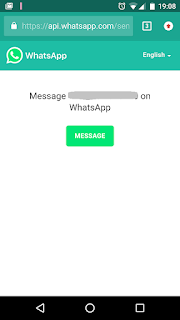
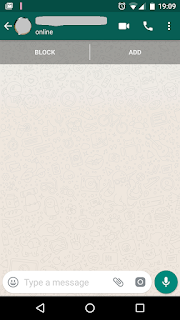
This can be any users phone number. You can create your own link with your phone number which can be used for your business and customer communication or pasting it on your commercial website allowing users to directly click on it and start a chat with you.
It also allows to create your own link with a pre-filled message that will automatically appear in the text field of a chat. Here is how you can do that:
You can use https://wa.me/whatsappphonenumber/?text=msgencodedtext,
where whatsappphonenumber is a full phone number in international format and msgencodedtext is the URL-encoded pre-filled message that you want to send it to the number which comes by default on the chat message window.
Example: https://wa.me/13331234567?text=hi...%20this%20is%20from%20whaatsapp%20click%20to%20chat%20feature
You can similarly use the link by typing it in your web browser on desktop or laptop, after which it will ask you to connect using WhatsApp web and initiate the chat.
Facebook-owned WhatsApp has recently introduced new feature named 'Click to Chat' which allows you to begin a chat with someone without having their phone number saved in your phone address book.
Though with a obvious reason, a pre-requisite is that the recipient WhatsApp user must have WhatsApp account and application installed on their device. Along with it, you should also know the person’s phone number, and then you can create a link that will allow you to start a chat with them.
By clicking the link, a chat with the person automatically opens. Click to Chat works on both your phone and WhatsApp Web.
Steps to create chat link using Click to Chat feature:
Step 1: Create WhatsApp chat link.
Use https://wa.me/<number>, to create the link where <number> is full phone number in international format. Omit any zeroes, brackets or dashes when adding the phone number in international format.
Keep in mind below while providing the number:
- it should be full phone number in international format
- do not provide plus(+)
- Omit any zeros, brackets or dashes
Example Use: https://wa.me/13331234567
Example Don't use: https://wa.me/+001-(333)1234567
When the user clicks on the link either directly or from your website, it directly opens the private WhatsApp message chat window to send the message to the number specified in the link.
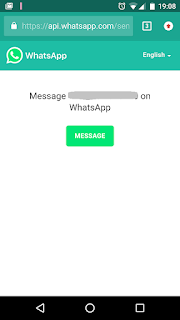
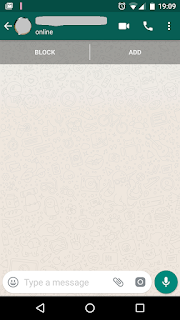
This can be any users phone number. You can create your own link with your phone number which can be used for your business and customer communication or pasting it on your commercial website allowing users to directly click on it and start a chat with you.
It also allows to create your own link with a pre-filled message that will automatically appear in the text field of a chat. Here is how you can do that:
You can use https://wa.me/whatsappphonenumber/?text=msgencodedtext,
where whatsappphonenumber is a full phone number in international format and msgencodedtext is the URL-encoded pre-filled message that you want to send it to the number which comes by default on the chat message window.
Example: https://wa.me/13331234567?text=hi...%20this%20is%20from%20whaatsapp%20click%20to%20chat%20feature
You can similarly use the link by typing it in your web browser on desktop or laptop, after which it will ask you to connect using WhatsApp web and initiate the chat.


Comments
Post a Comment