Gmail is having the same look and feel for its Gmail Interface since very long time. Fortunately, you can now customize the google interface by changing the look and feel with its new looks.
The Display Density allows to customize the user interface to expand or shrink your inbox. It allows to change how spacious or compact you want your inbox view. Here are the steps how you can do it.
In the top right, click Settings and then Display density.
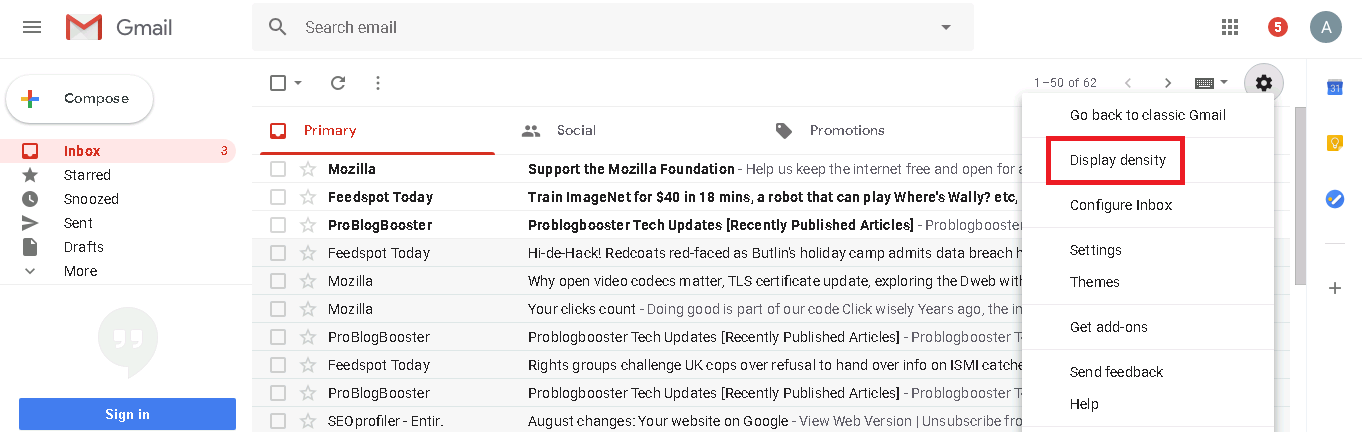 |
| Gmail Display Density |
It shows a popup with three views to choose from. i.e. Default, Comfortable or Compact.
 |
| Gmail Display Density Views |
Below are the display of all three different (Default, Comfortable and Compact) views and how it looks on the Interface.
1. Default View
 |
| Gmail Display Density Default View |
2. Comfortable View
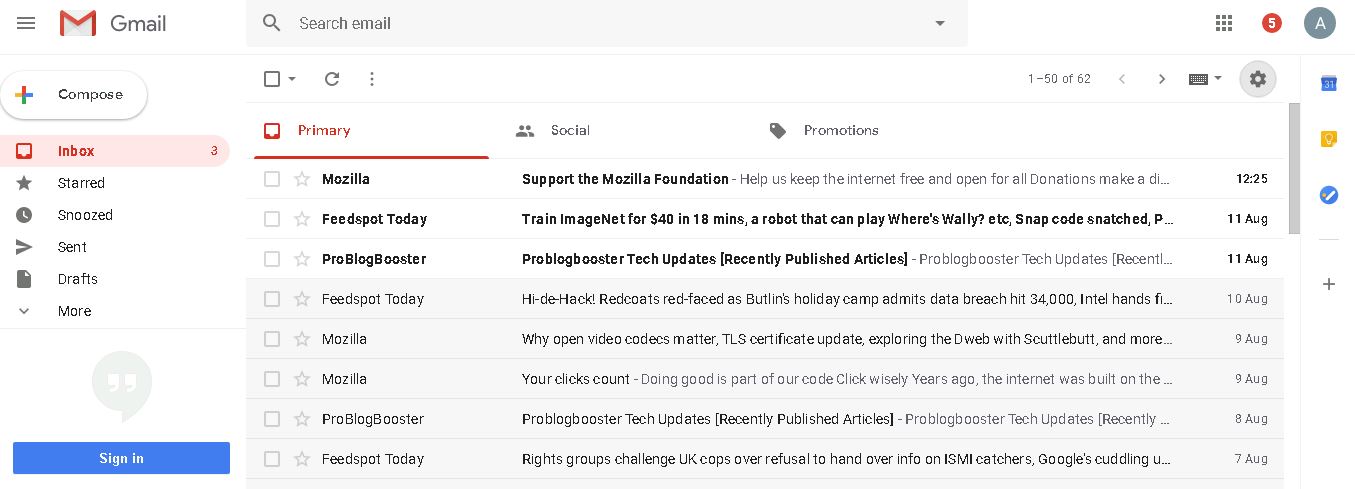 |
| Gmail Display Density Comfortable View |
3. Compact View
 |
| Gmail Display Density Compact View |
If you choose Default view, you'll get a preview of your attachments from your inbox. This is only available in Default view and not in Comfortable or Compact view.
 |
| Gmail Density Display Default View Attachment Preview |
Gmail now also shows options for each email to quickly take actions on email. Gmail now provides four quick actions on the email, i.e. Archive, Delete, Mark as read and Snooze as below.
Though it has been observed that this settings to change the display density doesn't work in Internet Explorer as it does in Chrome. Do you want to give a try?

Comments
Post a Comment